Nearly 3 billion people worldwide have Facebook accounts. While the thought of being able to connect to billions of people can be exciting, you don’t necessarily want to expose your personal information to half the world. You have to protect your data on Facebook for your own personal safety.
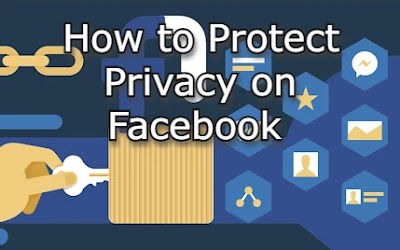 |
| Protect Privacy on Facebook |
Let’s look at the steps you should take to protect privacy on Facebook.
Why You Should Protect Your Data on Facebook
Your Facebook profile contains sensitive information (including your contact information) that can be used to access your financial profiles, but you also reveal information that can be used for nefarious purposes.
A criminal may use the information you share to determine your location or to steal your identity to contact friends and family on your Facebook page with requests for money or phishing links. You should protect Facebook data at all times to keep your identity and contact details secure.
What is Facebook Doing to Protect Privacy?
Facebook has a list of new tools and tips that are constantly evolving to protect your privacy, and you can access this via facebook.com. However, you are responsible for keeping your personal information private and secure. Only you can control how much you share online, so proceed with caution.
How To Protect Your Data on Facebook
If you want to know how to protect Facebook privacy, you should familiarize yourself with the safety controls on Facebook.
1. Review Your About Section
The first step you should take to protect personal data on Facebook is to review the information that is publicly and privately available. Your About Section will reveal personal information that is publicly available, including your Gender and contact details. Delete everything you don’t want to be seen using the “Edit” option.
2. Switch off Facial Recognition
Facebook uses facial recognition to tag you in photos, but you can switch this off by visiting the Privacy Shortcuts section and clicking on “Control Facial Recognition”.
3. Use Password Manager To Control Outside Access
Many websites, including news sites and shopping sites, offer the option of creating and signing in via Facebook. You should try to restrict this as Facebook contains a lot of personal, sensitive information about you and your identity. Use a password manager to find out how many sites use Facebook as your login and start removing your profile or using alternative logins. You may want to create a Gmail account purely for online accounts.
4. Don’t Accept Every Friend Request
Be discerning about which friend requests you accept. Accepting a new friend gives that person access to a lot more information than you may think, so be careful. Only accept friend requests from people you know. If you don’t know the person well, you can add them to a specific friend list and control the permissions surrounding that list carefully.
5. Control Who Sees Your Posts
You can control which friend groups see information about you by going to your Settings and choosing Privacy on the left side of your screen. You can change who can see your future posts by modifying the “Your Activity” section. Posts that are public can be seen by anyone, but you can also change who sees and doesn’t see posts among your friend list.
You can also review posts that you are tagged in inside this section and choose to hide them from your own newsfeed. In general, you should have a conversation with friends and family about using your image and information in their own posts too!
6. Be Careful About Where You Log In
Always log out of your device when you are done using Facebook, but be especially vigilant if you are using someone else’s device or a public Internet cafe. Change your password regularly and use two-factor authentication so that hackers can’t easily access your account if your device is lost or stolen.
You can protect your data on Facebook by taking just a few simple steps. It may seem tedious at first, but it will soon become second nature. Be careful about the information you volunteer online - you never know who might be listening.
Conclusion:
Use the above ways to protect your privacy on Facebook. Hope this guide will help you t protect your Facebook data and privacy. If you have any queries related to the above guidelines please let us know in the below comment section. Thanks for your visit.
Tags: Facebook protect how to enable, Privacy settings on the Facebook app, Facebook privacy settings 2022, Why do my privacy settings on Facebook keep changing, Facebook privacy settings 2022, Is Facebook protect mandatory.